One of the major reasons why it's not advisable to downgrade from Vista to XP for new models of computers today is because XP doesn't have the new SATA/RAID drivers for newer models. It's very easy, promise. I'll show you how on this post.
Another reason why they don't recommend the downgrade is because most of the drivers available for these new models are for Windows Vista only. It'll be hard to find compatible drivers for your hardware devices but I was able to find drivers that worked for my type of laptop. It should work well with CQ40 models, I believe. That's part 2 of this tutorial.
So, if you're slipstreaming your CQ40 laptop, here are the things you need to do:
1. Download nLite.
It's a very simple but powerful tool in making your customized Windows XP installation CDs.
Install and follow instructions below.
2. Of course, your own Windows XP installer CD.
You need to copy the WHOLE installer CD to a folder in your hard drive. For instance, I copied them to D:\NewWinXP folder on my hard drive.
3. Download the ICH9 SATA driver for CQ40 model here.
Someone reported that the file is no longer available on that page so I uploaded the one I have. Click here to download the SATA drivers I used.
11/24/2009 Update: Someone left a comment saying that the links are not working. So, I uploaded the SATA drivers to 4shared. Click here to download.
That's a zipped file so just unzip them in a new folder. For example, D:\SATA.
You should have the following files:
iaahci.cat
iaAHCI.inf
iastor.cat
iaStor.inf
IaStor.sys
license.txt
TXTSETUP.OEM
4. Run nLite and follow the instructions below:
a. First screen will prompt you to select a language you prefer. Just click on Next on the first screen when you run nLite. You should have the following screen afterwards:
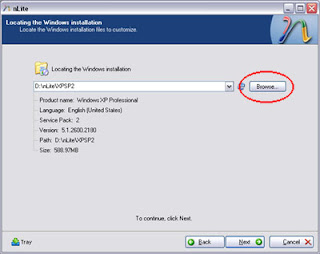 Click on the BROWSE button and locate the folder where you copied your WHOLE Windows XP installer. Just wait for it to scan the whole folder and then click on Next.
Click on the BROWSE button and locate the folder where you copied your WHOLE Windows XP installer. Just wait for it to scan the whole folder and then click on Next.b. Ignore the next screen "Presets" and click on Next. You should have the screen below, "Task Selection":
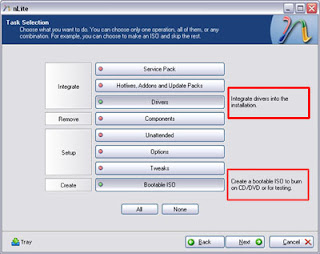 Once you're on this screen, click on DRIVERS and BOOTABLE ISO buttons. Then, click on NEXT again.
Once you're on this screen, click on DRIVERS and BOOTABLE ISO buttons. Then, click on NEXT again.c. Click on INSERT button on the lower part of the screen below. Select MULTIPLE DRIVERS.
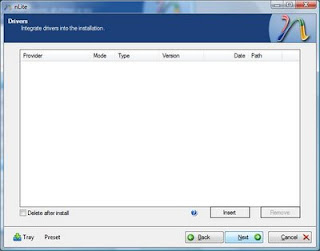
d. Browse to the folder where you unzipped the SATA drivers you downloaded from Step #3. It will then give you a list like below:
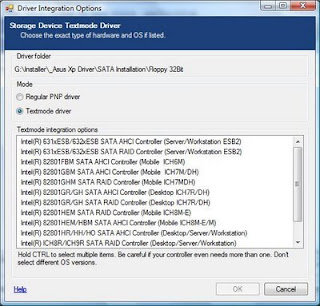
Make sure "Textmode driver" is selected. Also, for CQ40 models, we only need to select ONE of the drivers. So, look for ICH9M-E/M SATA AHCI Controller , select it and click on OK.
You should see at least 1 driver listed on the Drivers page. Just click on Next.
e. It'll prompt you to start the process. Click on YES. You should see the screen below. Just wait for it to finish then click on Next.
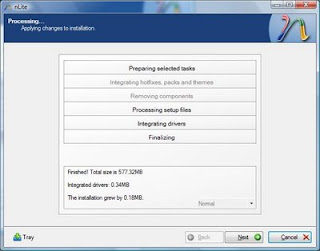
f. You'll then create your ISO or disk image.
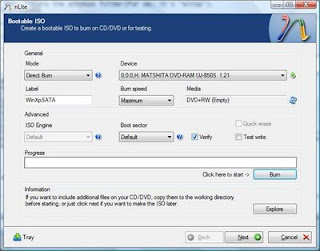 Mode: Create ISO image
Mode: Create ISO imageDon't select Direct Burn or any other option as seen on the screenshot as it didn't work for me. It'll be best to create the ISO first then burn afterwards.
Device: Make sure your DVD/CD-RW drive is selected.
Label: Change it to whatever you like. For me, I changed it to NewWinXP.
Burn Speed: Select the lowest and not Maximum to prevent any errors while burning the installer.
Wait for it to finish creating the image. It only took about 5-10 minutes for me.
After the image has been created (It'll say successful under Information), click on the BURN button. Click on YES on the popup window confirming it.
Wait for it to finish burning the image and that's it!
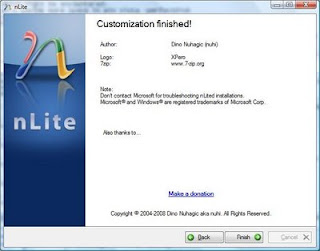 Click on Finish to exit nLite.
Click on Finish to exit nLite.That's how easy it is. You can then verify the contents of the CD/DVD.
Afterwards, restart and boot from CD/DVD and it'll install Windows XP with SATA drivers.
Next post: Part 2 - Windows XP drivers for CQ40 series
i hope this will work.
ReplyDeletei try so many time now to install xp from vista.. thanks for this blog it really help.
i will comment you if i successfull with this :D
Aw. The steps I posted here were as detailed as I can. Just follow them and it should work. Good luck to you, fahmi! I'd like to hear from you if it worked.
ReplyDeletei try this on my laptop. it doesnt work.
ReplyDeletehehehee... i try it many times event with my friend. still dosnt work for me..
iam giving up now hehee.. i'l stick to vista for a while. until i have another soulution.
thanks for this blog blankpixels..
i;l find a theme for vista to turn my laptop to mac os x and it is faster than before i dont know hhahha... thanks again :)
@fahmi:
ReplyDeleteDid you install the drivers for Windows XP in the Part 2 of this tutorial?
Slipstreaming the SATA drivers into the Win XP installer is just one of the major steps to successfully downgrading your laptop to XP.
After that, you have to install all WinXP compatible drivers for all the devices in your laptop.
Hi....
ReplyDeleteJuz WAnna SAY THANKS!!!!!! A LOT!!!!!!!!!
U MADE MY DAY!!!!!!!!!!!!
IT WORKS.... at least for now.....
ill start installing the driver once i finish with the xp installation....
THX
Rushdan
hi! i have this problem, my cd will not boot. i followed your instruction above. i change the mode to create image then and after it said succesful under information i changed the mode to burn image and prompt me to enter the saved name of iso file and then choose the lowest speed but the cd came out blank after burning. so i burned the iso image on nero and i tried to install it but it will not boot.help
ReplyDeletei finally completed the procedures as stated here, but still it will not boot...what could be the problem...help
ReplyDeletehhmm, where do i start? i dont want to bore you with a long story so i'll cut to the chase. after reading and studying how to install xp (my laptop has the same model as yours although upgraded to 3GB ram), w/c also led me to your blogsite, my friend installed windows 7. sure the drivers were also difficult to find but as of the latest, a driver for the card reader nalang ang kulang. the speed is great so far (internet and personal usage). your blog is great. thanks for info sharing. will update you from time to time.
ReplyDeletejongster from manila
Aw. Thank you. You can also check out HP forums. THere are a lot of helpful people there, too.
ReplyDeleteisa lang masasabi ko, MARAMING SALAMAT PO!!!!! napamura ako sa tuwa at gumana. salamat ng marami,,,,
ReplyDeleteHahahaha. Ganyan din naging feeling ko nung matapos ko yng pag-downgrade at me sound na. Hehehe. Walang anuman! :)
ReplyDeletehi blankpixels. suppose i'm done streaming my SATA driver to my WinXP installer, do i still have to reformat my C:\ before installing the new WinXP installer? or i could leave the windows vista starter as it is, and just boot from CD? -- totally first time to install an OS. downgrade at that. hehe.
ReplyDeletethanks.
@iamlotus:
ReplyDeletei strongly suggest you reformat the drive to completely remove the windows vista starter OS. it's always better to start on a clean slate when it comes to installing an OS, especially for downgrading.
also, don't forget to partition your hard drive to at least 2 parts just in case you need to reformat in the future - so you won't have to worry about losing files... unless you've got a backup disk. okay, i'm just blabbering. hehehe.
just start from scratch :)
Great Work !!
ReplyDeletemy salute !
The File ahcix64.sys could not be found Press any key to continue ?
ReplyDeletei follow the instruction above any one can help me
Try the steps again. Try the updated download link for the SATA drivers that I just posted.
ReplyDeletethank you very much blankpixels...it works
ReplyDeleteNo problem! I'm glad it worked :)
ReplyDeletewat if i have all the drivers for my laptop...do i still have to undergo on this process...coz im planning to downgrade my OS as well..
ReplyDeletepls help...i want to reformat my laptop and have it downgrade juz that im not certain if i can juz remove vista starter and have XP as replacement
ReplyDeletemy laptop came with vista starter. i removed that completely and reformatted my laptop to windows XP with no issues after all the steps i described here on my guides.
ReplyDeletemost probably, the drivers you have are for windows vista only, especially when your laptop was supposed to be running on vista only.
do you have the same laptop model? if you do, then, you really have to go through slipstreaming the sata drivers 'coz windows XP won't recognize your laptop's hard drive and you'll get blue screen or errors when you use a regular windows xp installer.
I got your point...ok thanks...Il try to do that then, il update you about it..and yes...the model that you have is the exact model that I have as well...
ReplyDeleteits really nice to have this type of forum and immediate answers coming from you...Hoe you'll continue this...
ReplyDeletewait...do i have to format it first before il do these??
ReplyDeleteyes, you have to format it completely to remove vista.
ReplyDeletei do my best to answer people's queries as soon as i can :)
ei favor naman hehehe kainis kasi nagkakaganun din ba ung laptop mo kasi nag install aq ng nba live 08 nakaxp na sya okay na walang problema hehehe naka 2 gb ram aq... eh tapos nag bublue screen.... nag iinstall ka rn ba ng mga games sa laptop moh - send mo naman dito roan_evil31@yahoo.com
ReplyDeletehey i'm wondering if you have other site/link where i can download nlite..bec the link that you provided on this tutorial(page1) doesn't work anymore..i have 1 more question,does it matter if i use sp3 for XP or it should be sp2?pls do email me if im not visible on this link..hush_wingless@yahoo.com
ReplyDeleteThanks in advance..Later
need help.... my model laptop is cq40 313tu, is my SATA compatible with your model?
ReplyDeletesorry for the late replies. my email didn't send me notifications that there were new comments here. anyway...
ReplyDelete@Anonymous @ roan_evil31@yahoo.com:
i have different games installed on my laptop but haven't tried nba live. it could be because of the graphics card that's why you're getting the blue screen or the RAM. i had no similar issues, though, with the games i have here like heroes of newerth, dota, left4dead, but i guess that's because they don't use that much video RAM or actual memory.
@Anonymous @ ush_wingless@yahoo.com:
if you check out the comments here, i only remember 1 person complaining that the installation didn't work on SP3. i'm currently on sp3 but i installed windows xp initially on sp2 then upgraded to sp3 with no issues. so, i guess there's no problem as long as the drivers were installed properly.
@Last Anonymous:
i believe all cq40 laptops can use the SATA drivers i posted here. i'm pretty sure it's safe.
if you experience any problems, let me know. :)
tanx po
ReplyDeletehi! pls post new link to the sata drivers! cant download from the links provided!thanks....
ReplyDeletei already updated it. i uploaded it on 4shared.
ReplyDeletethank you so much,xp installing started now, nLite burning also working
ReplyDeletewhere can i donwload the xp installer sp
ReplyDeleteLooking for a place to download the installer is no longer part of the tutorial. Better yet buy a genuine Windows XP.
ReplyDeletethanks for the post..
ReplyDeletejust wanna ask, my model is cq40-416au w/ AMD turion-x2 processor..
is your sata driver compatible with my model?
can i just follow your steps on downgrading my OS?
your reply is gladly appreciated.. thanks
The compatible drivers for most devices of my laptop might be compatible with your laptop model, too. However, since your processor is AMD, you need to get the drivers for that straight from AMD or check out the forums of HP. You can post in there and there are a lot of helpful posters who'd help you in finding the compatible drivers for your laptop.
ReplyDeleteThank you so much blankPixels for sharing your knowledge and for being generous.God Bless You.
ReplyDeleteNo problem, Mar. :)
ReplyDeleteGlad to be of help.