 Here's Part 2 on how I successfully downgraded my new Presario CQ40-340TU laptop from Vista to XP. Like what I mentioned in Part 1, it's okay to downgrade to XP. The only thing that's hard about this is finding the drivers that should work for your device.
Here's Part 2 on how I successfully downgraded my new Presario CQ40-340TU laptop from Vista to XP. Like what I mentioned in Part 1, it's okay to downgrade to XP. The only thing that's hard about this is finding the drivers that should work for your device. So, I compiled all the drivers I used to install all the devices on this laptop and I hope they'll work for yours, too. I believe it should work for all CQ40 models, except if you have nVidia or other devices installed. If you have other devices on your laptop, try to go to the manufacturer's site. It should be there somewhere.
Check out my laptop's specs, we might have the same devices.
Disclaimer: These drivers worked for MY computer. I am not giving you a 100% assurance that it would work with YOUR laptop. It's up to you if you want to take the risk or not. It's worth a try.
I want to thank CherylG of HP forums for pointing me to the right direction and to Rakhmad for posting where to download the drivers.
Here goes. Make sure you install them in the following order:
1. After you've completely installed Windows XP with the SATA drivers (tutorial here), you have to install the Intel chipset first before installing anything else.
Download Intel chipset here. (Link updated on 04/26/2010)
Restart your PC after installation.
2. Install MS-UAA. You can download it here.
3. Install the Mobile Intel Series Express Chipset Family Graphics driver.
Download here.
4. Now, for the audio. This is the HARDEST part since Windows XP won't recognize the audio devices on your laptop. So, I tried 2 things but only 1 worked. I'm going to show you how but word of warning, though. It might slow down your taskbar loading during startup. For me, that's tolerable as long as I have sound. So, again, do this on your own risk.
a. Download the patch here. Extract it anywhere you like.
If you can't download from RapidShare, try this link. There were people who informed me that they can't download the patch from RapidShare so I uploaded it somewhere else.
b. Copy the devcon.bat to C:\Windows\System32\ folder.
c. Copy devcon.exe to C:\Windows\
d. Install the IDT Sound Driver. Download that here or try this other driver that was reported to also work for Windows XP here. (Updated 04/10/2009 with the new working links for drivers you can try. The old one was taken out.)
e. Install Audio Agere modem for Vista which is also working for XP. Download here. If that doesn't work for you, try this.
f. Run AudioPatch.exe from the patch folder from step 4.a.
g. Restart your PC. Then, test if you already have sound.
h. If you still have an Unknown Audio device on Device Manager, try installing drivers from here. Then, restart. If it still won't work, try installing the driver manually.
Note: You might hear a clicking noise during bootup. Just ignore it.
Important Update (5/30/2009):
If you're still not getting any sound, please check the bottom of this post for steps that you can take to fix it.
5. Install other devices:
Realtek RTL8102E Family PCI-E Fast Ethernet NIC - driver
Broadcom Wireless adapter - driver
JMB38X card reader - driver
Bluetooth - driver
ENE CIR - driver
ALPS Touchpad driver - driver
6. Now, if you still have 7 unknown devices on Device Manager, download this. If that link doesn't work, you can download it also here.
You have to do manual installation.
a. Extract the 7 unknown devices.rar into a new folder.
b. Go to Device Manager. Right-click on each Unknown Device and select Update Driver.
c. Point to the location of machine.inf from the folder in 6.a.
d. Repeat 6.b and 6.c until all the Unknown Devices are gone.
7. With my laptop, I still have one missing driver - for the webcam. I don't know where to get the drivers for it because I've tried all the drivers I found that should be suitable for this webcam but they didn't work.
I'll keep on looking and will post an update here once I found it. Check updates below.
4/22/09 Update: I got my webcam working but it's too dark. I wasn't able to test it on Vista before I downgraded to XP so I'm not sure if the downgrade caused it. But maybe the right driver can get it to properly work. I'll update this once I got it completely cleared.
How did I get my webcam working? First of all, you have to make sure you update your Windows Service Pack to SP2 or SP3 (mine's on SP3). It should be automatically detected by Windows XP and it will install it as a USB Video device. Download Microsoft Windows XP SP3 here. I know it's not the official driver but 'til I find the right drivers, Windows drivers should do for now.
After it's been installed by Windows automatically, you can test if it's already working. I did it through Yahoo!'s webcam test page. Click here. Use INTERNET EXPLORER for this test. Other browsers won't load the page properly. If your webcam is working, you'll see your webcam's feed on the bottom of that test page.
Still having problems with audio? Still no sound?
Here's something that you can try.
1. First of all, make sure you already have MS-UAA installed. To check, go to Device Manager -> System Devices and you should see something like this:
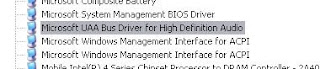 2. Let's say your main drive or where you installed Windows is at drive C:
2. Let's say your main drive or where you installed Windows is at drive C: Make sure you have devcon.exe on your C:\Windows folder.
If you don't have it yet, you can download it from Microsoft here.
Again, make sure it's placed inside your Windows folder.
3. Go to:
C:\Documents and Settings\All Users\Start Menu\Programs\Startup.
Right-click on the window and select New -> Text document.
Rename New Text Document.txt to start_audio.bat.
When you get the prompt below, just click on Yes.
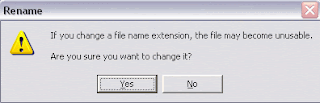 4. Open start_audio.bat in Notepad and enter the following and then save it.
4. Open start_audio.bat in Notepad and enter the following and then save it. devcon.exe restart "PCI\VEN_8086&DEV_293E"
5. Now, if you installed the patch.exe from step 4.a on the first part of this tutorial, we need to disable it from running during startup.
Go to Start -> Run -> type msconfig and press Enter.
Go to the Startup tab and uncheck the entry for audio just like this:
C:\Program Files\JMPEL\audio.exe
 Click on OK and then Restart your computer.
Click on OK and then Restart your computer. You should have audio already. There'll be a DOS window when your Windows boots up but that's better than not having any sound at all, right?
Please leave me a comment if this worked for you.
I hope this post will be helpful to anyone who's trying to downgrade their CQ40 laptop to XP. For any questions, feel free to leave a comment. I'll get to you as soon as I can.
Enjoy!
And, if you're feeling generous... give me a tip. :)

Thanks! I've found a simple tick to avoid driver audio issues concerning slowing down the taskbar loading at startup and some delay at shutting down.
ReplyDeleteJust edit registry as follows:
HKEY_LOCAL_MACHINE\SOFTWARE\Microsoft\Windows\CurrentVersion\Run
Delete the first line where 'sttray.exe' appears, not the second one.
That's all!
I don't see any sttray.exe on that registry entry on this laptop. The only thing that's running there is my anti-virus software and audio.exe patch. There was no problem with taskbar loading before I applied the patch so I'm still looking for other ways to fix this.
ReplyDeleteTHanks for sharing, though.
Hi ,
ReplyDeletei cant use patch.exe for audio, everything is alright, except audio.pls help me for alternative download link for this.....
@nightfox:
ReplyDeleteWhat do you mean exactly by you can't use patch.exe? Were you able to download it but it's not working? Or you can't download it from the link I provided?
I checked the link again for patch.rar and it's still working. You should be able to download it without problems from the RapidShare link I posted.
BlankPixel:
ReplyDeletegreat tutorial!!! thank you for sharing ur idea...
blankPixel:
ReplyDeletetry to check your links in step 4 (audio). we can't download the specified driver. thnks,
@bugz - I updated the links with 2 new drivers that you can try that were reported to work for the same model.
ReplyDeleteDid you try this IDT audio driver from HP?: http://h10025.www1.hp.com/ewfrf/wc/softwareDownloadIndex?softwareitem=ob-66418-1&lc=en&dlc=en&cc=us&lang=en&os=228&product=3838214
ReplyDeleteAlthough it is for a different model, they may have the same chipset. =)
Whoops! The URL got truncated...
ReplyDelete[/url]http://h10025.www1.hp.com/ewfrf/wc/softwareDownloadIndex?softwareitem=ob-66418-1&lc=en&dlc=en&cc=us&lang=en&os=228&product=3838214[URL]
Oh well... still truncated. Sorry! Just look for it at the HP/Compaq site. =)
ReplyDeleteI believe it'll still have the same problem because the sound card was designed for Vista. I'll try it and I'll post here if it works. Thanks for sharing. :)
ReplyDeleteJaycesos
ReplyDeleteHello!!! Tnx for sharing, hope to see another amazing tutorial... tnx also to sir phil for sharing this blog..
@Jaycesos:
ReplyDeleteYou're very welcome! :)
If you don't mind me asking, who's Sir Phil?
a friend of mine, want to share u this, after the installation of infinst_autol, I restarted the PC but it freezes the startup windows xp with progress bar, so I restartd again the machine and boot up in safe mode. only safe mode is accessible. What is the possible solution of this problem?hihihi tnx..
ReplyDeletedid your friend install the Intel chipset first before installing any other drivers?
ReplyDeleteas soon as you've installed windows XP, you should install Intel chipset immediately.
i suggest you reformat then re-install win xp then install the intel chipset first.
if it still freezes, try the other link on step # 1.
Hi! mhel, I got it already, I have a 3gb memory installed, I think nlite doesn't spprts 3gb+up of memory, I remove the 1 module which is 1 gb, then its working fine now with 2gb installed memory. ei is your built in cam working? give me a buzz @ jayce_sos@yahoo.com. tnx mhel..
ReplyDeleteI got my webcam working but it's too dark, I can't see myself.
ReplyDeleteThe thing is, I was too excited to downgrade this to XP that I didn't check if the built-in webcam worked on Vista. Were you able to check that?
I updated this post with the steps I followed to install the webcam (bottom of the post).
ReplyDeleteI'm still looking for the right drivers and I'll post 'em once I got 'em.
hi mhel! my webcam is working fine..tnx
ReplyDeleteVery superb!!!
ReplyDeleteI followed the instructions and got it working except for the sound. I did another workaround for the sound. Try this link, http://rapidshare.com/files/152289190/HDMI.7z.html. This one works for me. But before I installed this driver, I installed first Windows XP SP3. After I restarted, windows detected this device and I browsed and installed it.
Hopefully, this will help.
ps: I don't like vista also...bugs.
@ drchanix
ReplyDeleteI'll try that. I'll post an update if it worked for me. Thanks for sharing!
I'm already on Windows XP SP3 because of the webcam issue.
Yeah, I agree with you about Vista. And now they're about to launch Windows 7? Are they kidding me? They no longer support Windows XP nowadays.
Hi thanks for sharing! Most works, but I can't DL from rapidshare (limit always exceeds, ISP problem). Possible to use another service?
ReplyDeleteBtw, I found devcon.exe from http://download.microsoft.com/download/1/1/f/11f7dd10-272d-4cd2-896f-9ce67f3e0240/devcon.exe
But I still need the patch and .bat (actually I can create .bat if you tell me whats inside)
Also, MS-UAA doesnt seem to install on my CQ40-108TU.. (will be trying other MSUAA)
@Keat:
ReplyDeleteSorry for the late response. I uploaded the patch somewhere else so I hope you can download it from there. Please check my post. I updated step 4.a with the new link.
About the MS-UAA not working for your model, I hope you've found the right one. I checked the HP forums and most say that it should work for CQ40 models. Please share the link if you found the one that worked with your laptop model.
good day.
ReplyDeletehow is your laptop doing? were you able to fix your web cam concern? thanks
It's working already but it's too dark. I guess it's not really about the drivers but that the built-in webcam is actually defective. I chose not to return it just because of that since I've already downgraded it to XP. And, I have another webcam here that's way better than the built-in one's resolution.
ReplyDeleteIf you're wondering how I got it working, I already updated this post days ago with the steps on how to make it work. :)
Marvelous Guide.
ReplyDeleteYour link for "7-Unknown devices in Device Manager" in Mediafire is DEAD. Please upload again.
Thanx!
hello po,,,, tagalong nalang ahh... heheh salamat sau at gawan ko ng paraan na mainstallan ng xp ang cq40-340tu... diko pa nasubukan stallan ng driver pero nalagyan ko na ng xp.... salamt ng marami... kith_panget_07 po toh thanks a lot
ReplyDelete@czgirb:
ReplyDeleteWhen I checked just now, the link was okay. Bandwidth issue I guess. I updated the post with an alternate download link for the 7 unknown devices.
@ kith: good luck sayo! sana ma-downgrade mo. if magkaproblema ka, just leave me a msg. :)
hi need help... i cant really install the IDT Sound Driver from step 4d...
ReplyDeletehope 2 hear from u soon....
@rushdan:
ReplyDeleteWhat do you mean exactly? Are you getting an error when you try to install it? Have you tried the other driver on step 4d? There's another link there and it was reported to work for XP, too.
Ignore the sound driver in 4d first and install everything else. Tell me if after you've enabled the Audio patch if you're still having problems with your sound.
Please be more specific so I can help you po. :)
hi there! i have the same laptop as you have,, but i already have 3GB of memory. i will try to downgrade my cq40-340TU today. i hope everything works well. are there any ways to get the audio working? how about the webcam. thanks anyway!!!
ReplyDeletei have the same problem with rushdan can not instal IDT. it says it does not support hardware..help
ReplyDelete@jasper dale:
ReplyDeleteone of the commentors, jaycesos, had a problem 'coz he was using 3gb ram. try removing your extra ram. for him, it worked with 2gb. try it first.
i'm gonna find out why the steps don't work with 3gb and i'll post an update as soon as i get an answer.
hi!!! all is well now with my laptop. but i dont have sound. yes, i hear sound during boot up but aside from that there is nothing. i have checked with my device manager all is well. no unknown devices. i rechecked the devcon.bat at system 32 and devcon.exe at windows folder it is there. help!!! i dont want to go back to vista. i have the same laptop as you.cq40-340tu. your help will be greatly appreciated.
ReplyDeletei updated the IDT high definition audio codec and it worked. anyway, can we update our drivers beacause im afraid to do so cause it might not work and change the settings. i know that we used a patch just to work out the sounds...pls advice...
ReplyDeleteevery time i shut doen/restart my laptop the i dont have a sound anymore. so i have to update the IDT HD audio codec everytime i boot. what could be the problem??help..i tried switching to the other driver stated above it is still the same..
ReplyDeleteeverything is fine now...... thx
ReplyDeletebut i kinda used a diff way......
i Install Audio Agere modem for Vista
then patch the audiopatch.exe
restart... n then manually locate the driver 2 HDMI from step (g)
then the sound is working fine... though it still says the modem from audio hub thingy is still not working well....
well its ok i guess since theres sound
anw thx alot~
No problem, rushdan. You might wanna try the update I posted for audio problems. But I'm sure glad it's working for you now.
ReplyDelete@Jasperdale:
I updated the post. Please check the bottom part of this post with the instructions on what else you can do to fix audio.
thanks a lot BlankPixels!!!
ReplyDeleteTnx so much.It reli works.Such a very generous heart.God will bless you.
ReplyDeleteFilmann
Hi... Thanks for posting this...
ReplyDeleteAbout the audio, I always try to run manually that file (I already forgot the filename... but anyway...), and after a few days of doing that, my lappytoppy runs the file for me automatically...
BlankPixel
ReplyDeleteHi! first i wanna thank you for this, i just bought a CQ40, the store just told us about this site and said here is the driver cd just install it then it will be ok, and since our software is not compatible with vista, we downgraded it to XP, downgrading is succesful. the thing is, the store technician did not tell us that installing the drivers is in order, and we did not know it until i browse your site again, hey call me whatever you wana say but im not this techie. in my device manager there are stil 8 unknown devices with yellow question mark on it, i hope it's not too much to ask, but can you help me on this? thanks a lot. you really made my day
@last comment poster
ReplyDeleteI also had 8 unknown devices after I've installed everything. I believe 1 of them is an audio device and then the rest are for your keyboard or the Direct Application Launch keys.
Scroll up and follow steps #4.h and #6. I hope that'll fix it for you as it did for me. :)
You're all very welcome. I'm just glad that I was able to help a lot of people who bought this same model. Your comments are enough to make me smile. :)
hi blankPixels, Thank you so much for this post! It helps a lot for the setting up my laptop. Thanks thanks!!!
ReplyDeletethanks! it helps a lot! nice job blankPixels
ReplyDeletei did it on my laptop without any problem occur, just need a little patience when loading the win drivers...
Aw. No problem! Glad to help!
ReplyDeleteYah, I agree. You just have to have patience.
Imagine my stress when I was downgrading mine. I had to test a lot of drivers to get it working.
After all that, I decided to post a guide so you can start using your laptop right away. :)
salamat po ng madami. ang laking bagay nitong guide mo. tenchutenchu......
ReplyDeletewalang anuman po. :)
ReplyDeleteBlankPixel
ReplyDeleteHi, i have this problem with my audio, when i shutdown my laptop the moment i turn it on again, the audio system doesn't make a sound, i have to redo again the step 4 to 6, another thing when i hibernate, audio system is still there, when i turn it on again, although sometimes this thing doesn't work, but i like it atleast, sometimes i have to update the driver and restart, then it goes again, and lastly one time i shut it down, then later on boot it again, guess what, audio system is still there. what the heck, confusing isn't it, but i know you can make it clear with me, thanks for the prompt response.
my name is mike. my second post on your blog
Hi, Mark. I think you didn't see the update I posted at the bottom part of my post. If you've done everything on Step 4 and you still don't get any sound, try the "Still having problems with audio? Still no sound?" part close to the bottom of this post.
ReplyDeleteI actually had the same issues as you did so I tried that other solution. Some people reported that installing the audio patch already worked for them, some said it didn't so that's why I just posted the other solution as an alternative.
I really hope it works for you as it did for me. :)
Keep me posted.
hi! i really would want to thank you for this tutorial! everything working fine for me now. but not after i had to format and reinstall my OS many times. i have this thing that when i updated my xp sp2 home to sp3 the laptop reaaallly took a long time to boot. it takes about 7min to boot and is relatively slow compared to sp2.i thought maybe because of the audio patch installed.but i dont know for sure. so reverted back to sp2 without the updates.and it is superfast but im a little worried bcz i havent installed the hotfixes and security updates,afraid that it will slow down my laptop.i tried looking for ways to work this around without installing an audio patch but to no avail. have you found any updates regarding this. i constantly visit your site to check for updates. anyway we have the same laptop and specs...thank you!!!
ReplyDeleteyour second post about audio that cancels out the audio patch did not work for me.. i found a solution to mine that after booting you do not have sound.after patching and reboot and test for sound, go to device manager install the agere modem from folder MMODEM when trying to manual install then choose L2 then vista 32 then after that install the audio codecs from HDMI folder you have. it worked for me.
ReplyDeletewhat i did with mine was i made sure all the drivers were installed in the order i listed here. the sound patch did slow down the bootup for some who tried it, including me. just install all the drivers. if the patch doesn't work, try the second method. since all the drivers are in your computer already, go ahead and update to SP2 or SP3. if there'll be unknown devices on device manager, just update the driver and it'll do it for you.
ReplyDeletei'm on sp3 and didn't have any issues updating so i hope you won't have any problems, too.
hi! i dont have problems with my audio right now, it is working very well. im more concerned with my upgrading to sp3 bcs it takes around 5min to 7min just to boot up. that is just too long for me. i wonder if your laptop does the same thing.but im currently on sp2 without the updates, just plain sp2 and it boots up around 40sec and very fast. but im a little wary something might hit me later on considering that i dont have the hotfixes and security updates.. thanks for your reply!!!
ReplyDeleteok na yung laptop ko maliban na lang sa webcam ang dilim...
ReplyDeleteArdant:
ReplyDeletedid you try the webcam before you downgraded? 'coz I didn't so I can't really say if my built-in webcam is too dark 'coz of the downgrade or if there's really something wrong with it.
you've installed it right? you can adjust the settings of the webcam. try using yahoo messenger. with my cam, i can't see anything so i stopped messing with it and just used a separate webcam hehe.
Thanks for this guide i worked with no worries it's like spoon feeding... Ty!
ReplyDeletehehehe. you're welcome and i'm glad it worked :)
ReplyDeletemy compaq presario cq40 340tu is with a windows 7 30 days trial O.S., but i needed to downgrade it to vista(not original O.S.). so i did the reformat thing at F8 and suddenly, at the completion of installation it hanged, and after 2 hours, it went black with a cursor and didn't progress. help please.
ReplyDeletejaker:
ReplyDeletehow much RAM do you have on your laptop?
if it's more than 1GB, i suggest you keep it at 1GB during reformat and installation if you can.
if that's not the issue, it could be a corrupt installation. have you tried re-formatting and re-installing? can't you login through safe mode?
Hi there! I guess you were sent by heaven to help us. Thank you very much. Nice posts. My laptop is the same as yours and has worked seamlessly with XP after following your detailed instructions. Again, many thanks.
ReplyDeleteJorem
Aw. that's sweet. :)
ReplyDeleteI'm glad I helped you. :)
hello der i read all your post here. i hope it will work on my laptop. thx
ReplyDeleteei please help me dinadownload q ung ICH9 SATA driver for CQ40 model kaso ang problem wala na raw sya kainis gusto qng subukan ung guide mo... hehehe sana matulungan mo aq im ron nga pala please email me ruatcha@philexmining.com.ph
ReplyDeleteRonrich, I already updated the link on the first part of this tutorial. I already uploaded the SATA drivers I used so you can download from there instead.
ReplyDeleteThis is a great tutorial! Thank you for sharing. If I may ask, would you happen to know how to make the audio for the same model work on Ubuntu Jaunty? I'm almost out of options. nothing really worked for me so far. Thanks again and keep it up!
ReplyDeleteAris.
hi,
ReplyDeletei just want to ask if the links you provide works for winxp sp2?
thanks..
hi, thanks for this guide..fully working na yung cq40 ko..
ReplyDeleteabout don sa webcam ang nilagay ko is yung cyberlink powercam ok naman sya..same din nung vista pa ang naka install..
thank you very much!!more power
its cyberlink youcam pala..
ReplyDeleteblankPixels helo po natry ko na kung paano magdowngrade ng from vista to xp yun nga lng di gumana sakin hindi ko lng alam kung may mali ba ako gnwa eh all the above instruction naman gnwa ko. may prob ako yung nagburn n ako ng xp ksama yung sata. yung ni run ko n yung new installer ko ng xp ayaw gumana. may message na block by windows vista.
ReplyDeletetnung ko lng po sana kung gumagana ito sa window xp SP2 or pang XP3 po ba ito?
ReplyDeleteAw. How much memory do you have on that computer?
ReplyDeleteSome people reported that this didn't work for them 'coz they had more than 1GB of RAM.
If you can take out the extra RAM, that'll be best. Just put it back after you've completely installed Windows.
Also, you might want to check back on how you burn your new Windows installer as you should choose the slowest burn time to prevent any corrupt files after. That's the most sensitive part of the whole installation.
My installer is for SP2 and had no issues. No one also mentioned any problems with SP3 so I'm thinking there shouldn't be any problems whatever SP you use.
ReplyDeleteYung message na it's blocked by Windows Vista, did you completely reformat the drive? If you were just repairing or overwriting Vista, that's gonna be a problem. You should do a COMPLETE re-format of the hard drives.
BlankPixels THANK YOU very MUCH for the reply. I already install my new fresh XP OS. Actually my problem is burning my new windows installer with sata. thanks for this nice and brilliant tutorial that helps other people on downgrading their laptop. this will help alot on me on changing my OS. im not good in troubleshooting but it solve my problem now. THANKS THANKS THANKS GOD BLESS ALWAYS. Can i ask a question do you have work? and what company? thnks.
ReplyDeleteI'm so glad it worked. And I'm glad I was able to help you :)
ReplyDeleteNope, I'm currently not working. Why do you ask?
blankPixels im just asking lng po. THANKS AGAIN GREAT TUTORIAL.
ReplyDeleteAw okay. :)
ReplyDeleteWe opened our internet cafe in June so that's what keeps me busy. :)
You're welcome!
hi blankPixels.. thanks for this info.. i am 1 week looking for the solution of downgrading my vista starter, i will try this once i come back home. and thanks also to fairnooks in techguy.org who inform me about this blog.. cheers........
ReplyDeletexhanex
ok. i wish you good luck! just post if you experience any problem.
ReplyDeleteThank you very much bro! Really big help...am using the CQ40-313TU and seems that most of the specs are similar other than the processor. Again, my sincerest gratitude!
ReplyDeleteyou're very welcome... although i'm not a bro. i'm a woman. :)
ReplyDeleteAsh here,
ReplyDeletePlease help me to do the step#4. I tried to install the IDT driver but it won't go it's telling the "hardware detected is not supported by this IDT software package" im using cq40 340tu xp sp3 and tried to use sp41398,sp39671,sp41693 and sp41610 but neither of those is working...
Call me Adrian,
ReplyDeleteI also have the same problem as ASH. I did every instuction(s) that were posted here... but I'm stil having problems with the IDT.. (Drivers in the DEVICE MANAGER window are all OK, but still no sound :( ).. please help :(
Adrian:
ReplyDeletedid you try the steps at the bottom of the post? the one entitled "Still having problems with audio? Still no sound?"
ASH:
I only upgraded my OS to SP3 after i've installed all the devices. i'm not sure if using an SP3 installer has anything to do with but have you tried the alternative for step #4? scroll down to the bottom of this post, you'd see the part "Still having problems with audio? Still no sound?". try that.
hey i downgraded my compac cq40 324tu laptop by followings the tips here and i've got no sound problems....evrything was perfact... but after one day i noticed that explorer.exe dont run at start up.. i re-installed windows two or three times.. but still having the same problem.. so can u help me with this
ReplyDeleteaw. that's a problem not related to the downgrade. the installer you're using is corrupted and is not giving you a good explorer.exe.
ReplyDeleteor, if you can run it manually, try this:
- open regedit and naviate to:
HKLM\SOFTWARE\Microsoft\Windows NT\Current Version\Winlogon
- on the right, look for the word Shell. data on that line should read Explorer.exe ONLY so remove anything else in that line and reboot
if that doesn't work, you need to get a different installer and slipstream the sata drivers again.
if that doesn't help, try this link:
ReplyDeletehttp://www.geekstogo.com/forum/Explorer-exe-won-t-load-startup-t231690.html
hi there maam! i have a problem connecting with the internet, although it shows it is connected but i cannot access it. my laptop is same as yours, also downgraded, it has a sent and recieved but still i cannot access the internet. hope you can help me with this.
ReplyDeletetry this webcam driver http://laptop-driver.blogspot.com/2009/10/compaq-presario-cq40-340tu-windows-xp.html from rush
ReplyDelete@Last Anonymous:
ReplyDeleteThat blogger copied and pasted texts and links from THIS post without even crediting me.. talking like he was the one who got all the drivers together. That's just plain rude. It took me days to get all the compatible drivers that should work and that blogger didn't even mention it was from me. Tsk tsk.
hi pixel, thank you very much for the help...galing galing...
ReplyDeleteHi BP your tutoroial made it a cackewalk which i think is a big problem for non technical user like me.I downloaded some drivers before i reached your blog. I installed them and my webcam is working i have not tried drivers provided by you.I have uploaded or atleast tried to upload them here http://rapidshare.com/files/322334585/WEBCAMsp35414.exe.
ReplyDeleteHoping they will work for you or someone else.Tell me if link is working otherwise i will upload on other host.
are you a filipino?
ReplyDelete@TS can u please update the link of Intel chipset at the #1 above.
ReplyDeletetnx